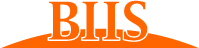How to fill PDF forms and use E-signature by Adobe Acrobat Reader DC
- Download free adobe Acro
 bat Reader DC (https://get.adobe.com/uk/reader/)
bat Reader DC (https://get.adobe.com/uk/reader/) - Download PDF forms you would like to fill in and sign, and open them with Acrobat Reader DC
- Click on “Tools” on the top-left:

- Select “Fill&Sign”:

- From the Fill&Sign menu on the top, click
 for fill in your forms, or
for fill in your forms, or  for your signature:
for your signature:

- [E-signature] Click “Add Signature” from drop-down menu under :

- [E-signature]
- Type your name, choose your style, and click “Apply”:,
- Click “Draw”, draw your signature, and click “Apply”: or
- Click “Image”, upload image (JPEG format and etc) of your signature, and click “Apply”:

We recommend the above Option B. or C. for the authenticity of the signature.
- [E-signature] Your E-signature is available in drop-down menu under :

Important Note
[E-signature] is for your private computer use only. Do not let others use your signature. Do not use it with a public computer.